Maximising membership engagement with your Disc system
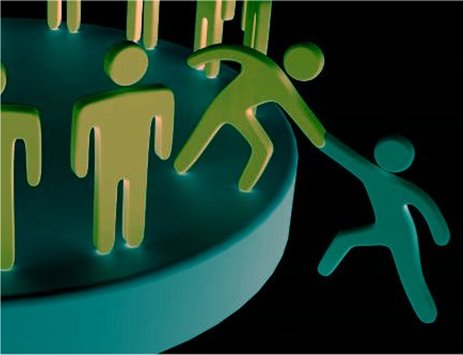
Every three months we look at your Disc implementation to see how it’s performing and, where necessary, we contact you with tips on how to improve its performance.
We look at two things: your ‘membership engagement’ level and your GDRP compliance and Best Practice documentation.
In this article we’ll look at the first of these; we’ll cover GDPR compliance and Best Practice in a following article.
What is ‘engagement level’ and how do we check it?
Your engagement level is the single most important indicator of the health of your Disc system. If few Members are engaging with it, then few are benefitting from it – or from the service you provide through it. It’s in your interests – as well as ours of course – to put that right.
You can check your membership engagement level in your Admin Centre by calculating the number of all the Members on your system (Dashboard –> Number of Members) as a percentage of the number of the Members who log in each month (Dashboard –> Number of Members logging in).
Every Disc system is different so acceptable engagement levels will vary. But an engagement level of, say 30% (so 70% of your Members don’t access your system at least once a month) suggests a problem. Aim for an engagement figure of 70% or higher – but there’s always a small proportion of Members who access your system less often than once a month, so a 90% engagement level would be great, but ambitious!
The tips we provide reflect the fact that membership engagement is determined by two things: the quality and quantity of content shared through your Disc system, and how you manage your membership.
Content Quality and Quantity
Disc is used to share current awareness. The better it is, and the more of it you can enter into Disc, the more Members will want to access it, and the more often they’ll come back to it. ‘Better’ means compelling: information that your Members want to read. It’s not always easy to generate a steady flow of this kind of current awareness content, but here are some tips:
News: Obviously, share news that demonstrates how your scheme has helped to reduce the impact of low-level crime and ASB on your Members’ businesses. Also scour local media for relevant news to share through Disc (remember to include a reference or hyperlink to the source of the story if there is one). Consider designating selected Members as ‘Authors’ – for example local police or licensing authorities can submit news items direct into your system (read about how to set up Authors in Admin Centre –> Help –> Managing your Disc System –> Section 11: Members with Admin Permissions). Make the most of Cross-Disc Publishing: invite neighbouring Disc Administrators to become Members of your own system, and designate them as ‘Authors’ so they can copy any of their own news items direct into your Disc Admin Centre (where you can choose whether or not to pass it on to your Members). Read about how to set up Cross-Disc Publishing in Admin Centre –> Help –> Cross-Disc Publishing Guide).
Alerts: Remember to share Alerts – about urgent, important information – with Members by emailing them within Disc, or by sending push-notifications Members get them instantly on their smartphones. Alerts draw Members back into Disc to read more – a great way to maximise their engagement. Do you receive notifications or Alerts into your Disc Admin Centre from National Business Crime Solution or any other information sharing network? If so, make sure you review them as soon as possible so, where relevant, you can pass them on quickly to your Members.
Documents: You probably use your Disc system to share ‘Must-Read’ and GDPR-compliance documents with your Members. But are you making the most of this function? You can store Warning and Exclusion Notices in Disc so Members can print them out as and when they need them. Members may also need to refer to Best Practice and guidance, for example about CCTV cameras, powers of arrest and so on. Review these from time to time to make sure they’re always up to date. If you’re a BID, include your latest Business Plan as well as other documents such as Minutes of Board Meetings.
Events: Make sure you use Disc’s Events function to publicise up-coming events to Members. Any scheme is likely to run regular face-to-face or online meetings with Members: publicise these in Disc and attach Agendas. Once events are over, write a news item in Disc to summarise what happened and attach Minutes. If you’re part of a BID, then include BID events especially those which attract more visitors into the area – and into your Members’ premises.
Incident Reports: A regular flow of incident reports generates compelling information which can be shared back to Members. So ensure everything is done to encourage Members to submit incident reports through your Disc system. You can view your reporting levels in Admin Centre –> Dashboard –> Number of Incidents Processed. Of course incident reports are essential for managing your local banning schemes.
Galleries: Incident reports provide the names and images for your Disc galleries, ensuring the galleries keep fresh, with new faces appearing on a regular basis: making them more dynamic makes them more compelling to your Members. Also, try to keep the number of galleries to the minimum required: if Members get confused and find it hard to find a specific offender because there are too many galleries displayed, they’ll be less likely to access them.
Manage your Membership
The easiest way of improving your membership engagement level is simply to delete Members who never, or rarely, access your Disc system.
This isn’t a trick to make your engagement level look better. It’s important to delete Members who, for one good reason or another, should no longer be on your list. Members change jobs or move out of the area, and while your Rules & Protocols may require Members to let you know when their circumstances change, few do.
And it’s quite possible that some Members shouldn’t have been added in the first place. Some of these may never have never logged in or logged in initially but not returned. In any case these should be deleted from your Disc system. And you may save money too: your Disc license covers a specific number of Members, and we charge a small amount for any extra Member over that number. If you’re over that limit, reducing your membership can save money.
Identifying inactive Members in your Disc systems is easy. In Admin Centre –> Dashboard –> you can view all Members who have been inactive for the last three months. Alternatively in Admin Centre –> Dashboard –> I want to…–> Manage Members you can use the Filter tool to display all Members who have never logged in, or not logged in over the last three, six or twelve months.
Before you delete them, just check that there’s no good reason they shouldn’t be deleted. Disc can help: display all inactive Members in your dataview and click on the Email Selected Members button. Now you can write a single email to all of them – perhaps asking them to get in touch with you if they wish to retain their membership – and click on Send.
Good Member management requires a personal touch. If you notice a Member has become inactive, call or visit their premises to check whether they’re still there. If they’ve moved on, is there a replacement who should be added as a Member?
Sometimes physical presence on the ground is the only way to spot newcomers into the area who may be eligible for membership; it’s easier to explain the benefits when you’re face-to-face. And, as Disc Administrator, you can add new Members into Disc when you’re out and about through your Disc App (tap on ‘Admin Functions’ at the bottom of your Disc App homescreen to add a new Member).
Engagement Tools
To help you maximise member engagement, Disc includes two powerful, built-in ‘engagement tools’: its automated weekly eNewsletter and its Instant Messaging system.
Make sure you have switched on automated eNewsletter (at Admin Centre –> I want to… –> Configure Disc –> Current Awareness Management –> eNewsletter –> Configure Auto-send). From now on, every Members will receive an eNewsletter from your Disc system, completely automatically created and sent every week. It describes everything that’s been added to your Disc system in the previous seven days (and all up-coming events) and click-through links to full details in your Disc system. Think of it as a shop window, tempting your Members to access all the great new content in Disc – and to engage. Why would anyone step inside a shop if there was no window displaying what lies within?
And make the most of Disc’s Instant Messaging systems. When you send an Alert as an email to Members, be sure to send it also as a Push Notification. Members who use the App will be the first to know about it on their smartphones, and read full details in the App. Alerts sent out like this attract Members back into your Disc system, further maximising engagement.
Also, make sure you switch on your Disc Instant Messaging system to enable Members to send Instant Messages and Push Notifications direct to one another. Because Members must access the messages themselves in Disc, they are, again, drawn back into Disc, maximising engagement. Configure Instant Messaging at Admin Centre –> I want to… –> Configure Disc –> Current Awareness Management –>Instant Messaging.
For more information…
We’ll continue to help by reviewing your Disc systems every three months and to provide useful suggestions for maximising your membership engagement level. In the meantime, if you need more information on this, please don’t hesitate to contact us on support@littoralis.com or 01273 900468.